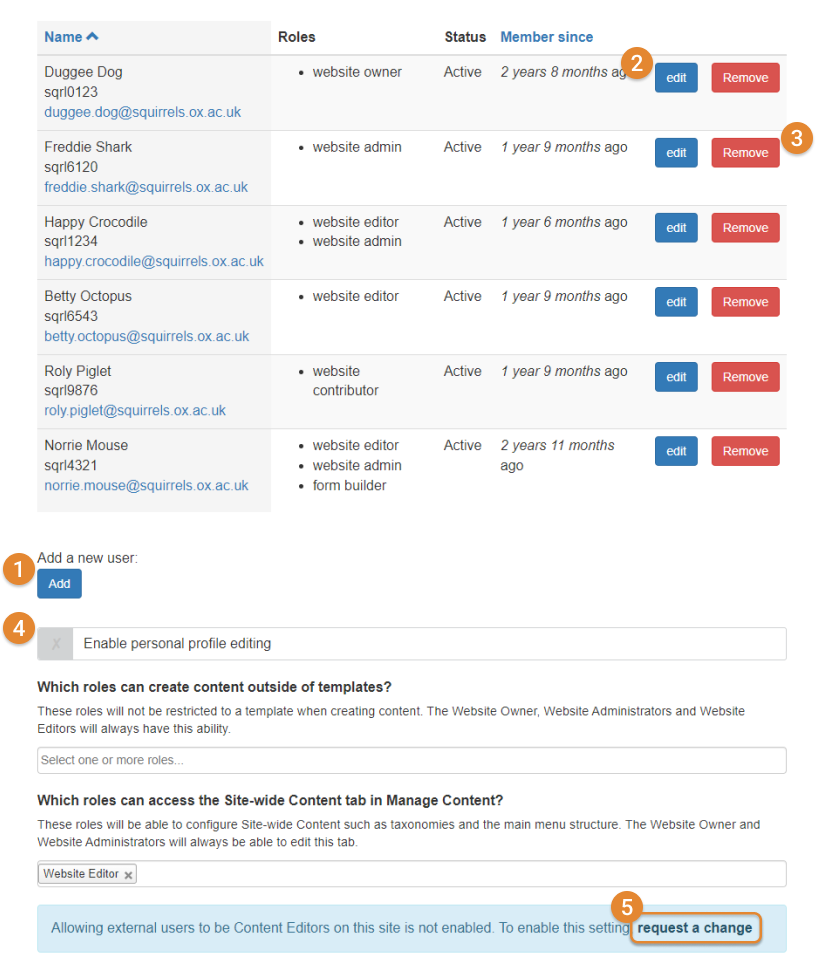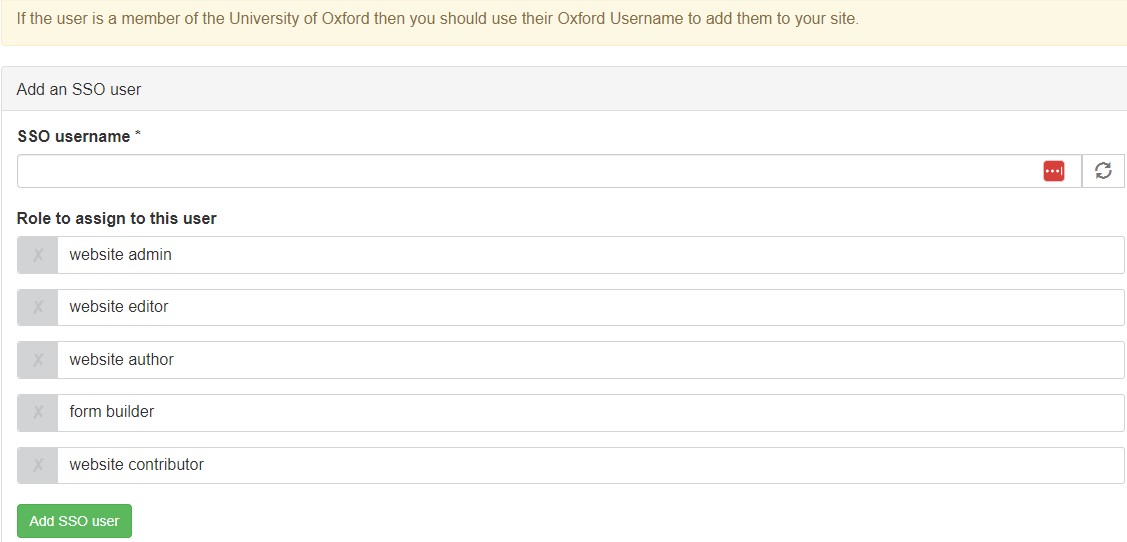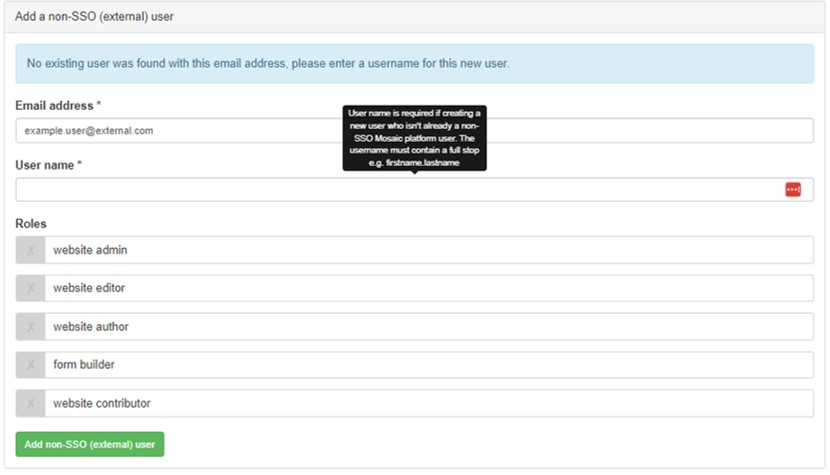Five user roles exist in Mosaic. For a user to be able to manage content in any way, they must be assigned one of these 5 roles. Only the Website Owner role is limited to 1 user per website; there is no limit to the number of users who can be
assigned the other 4 roles. The table below provides an overview of the main differences between the roles.
| Website Owner | Website Administrator | Website Editor | Website Author | Website Contributor | |
|---|---|---|---|---|---|
| Permissions level | High | High | Medium | Low | Low |
| Can access Site Settings? | ✔ | ✔ | ✖ | ✖ | ✖ |
| Can create content from scratch? | ✔ | ✔ | ✔ | ✖ | ✖ |
| Can create a template? | ✔ | ✔ | ✖ | ✖ | ✖ |
| Can create content from a template? | ✔ | ✔ | ✔ | ✔ | ✔ |
| Can edit content created by other users? | ✔ | ✔ | ✔ | ✖ | ✔ (cannot Publish edits) |
| Media size limit for a single upload* | 100MB | 100MB | 5MB | 5MB | 5MB |
*cumulative upload size; not individual file size.
The ability to save content in the three Workflow states (Draft; Needs review; Published) depends on user role. The table below illustrates the Workflow states that users can the user roles can save content in.
| Website Owner | Website Administrator | Website Editor | Website Author | Website Contributor | |
|---|---|---|---|---|---|
| Move own content to Needs review | ✔ | ✔ | ✔ | ✔ | ✔ |
| Move any content to Needs review | ✔ | ✔ | ✔ | ✖ | ✔ |
| Move own content to Published | ✔ | ✔ | ✔ | ✔ | ✖ |
| Move any content to Published | ✔ | ✔ | ✔ | ✖ | ✖ |