Once Section search is enabled for your site, the 'Search' taxonomy will be listed on the Taxonomy Administration screen as one of your site's taxonomies. It is an 'uncontrolled' taxonomy, which means terms can be added to the taxonomy either: via the Taxonomy Administration screen; or in the page editing screen's Details tab (for each page). See the documentation about adding taxonomy terms.
The taxonomy needs to have at least one term and the term will need to be added to all pages you want to include in the section search queries.
To add the term to a page:
- Go to the page's editing screen
- Go to the Details tab > 'Taxonomies' section
- Scroll down to the 'Search taxonomy' input field
- Start typing the name of the taxonomy term you want to add to the site. If the term has already been added to the taxonomy, the autocomplete will display the term in a dropdown list for you to pick (see example below)
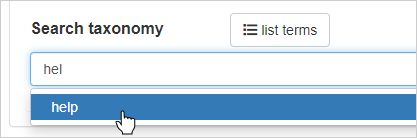
Adding a search taxonomy term to a page
- Select the term and save the page edits (as Draft/Needs review/Publish now)